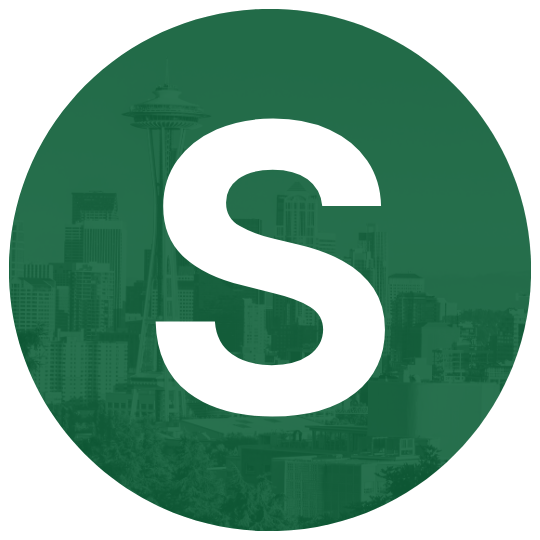In the fast-paced world of mobile technology, software updates have become a critical part of ensuring your phone continues to perform at its best. Every year, smartphone manufacturers release OS upgrades that introduce new features, enhance security, and fix bugs. These updates are essential for maintaining the efficiency and security of your device. However, navigating the complexities of operating system (OS) upgrades can be daunting for some users, especially those who are not familiar with the technical aspects of mobile software. This article explores the importance of OS upgrades, how to manage them, and what to consider before upgrading to ensure a smooth transition and an optimized mobile experience.
Read Also: Documenting Your Day: Social Media Tips for Building Community
What Are OS Upgrades and Why Are They Important?
An operating system (OS) is the software that powers your smartphone, managing everything from the user interface to the device’s core functions, such as processing, networking, and memory management. Just like your computer, your phone’s OS needs regular updates to keep it secure, stable, and functional.
OS upgrades are software updates released by phone manufacturers, such as Apple’s iOS, Google’s Android, or Samsung’s One UI, to improve performance and security. These upgrades include bug fixes, new features, enhanced security protocols, and improvements to system stability. Without these updates, your phone may become vulnerable to security breaches or miss out on exciting new functionalities that make your device more user-friendly and efficient.
The importance of OS upgrades lies not just in the addition of features, but also in maintaining compatibility with the latest apps and services. Mobile apps are constantly evolving, and some new apps may require the latest version of your phone’s operating system to function properly. By upgrading, you ensure that your device stays relevant, capable of running modern applications, and protected from cyber threats.
How to Prepare for an OS Upgrade?
Before jumping into an OS upgrade, there are several important steps to take in order to avoid potential issues and ensure a smooth process. While OS updates are generally designed to be hassle-free, preparing your device properly can prevent data loss, performance issues, or other challenges.
Back Up Your Data
One of the most crucial steps before performing an OS upgrade is to back up your data. While upgrades typically don’t result in data loss, there’s always a small risk of something going wrong during the process, especially if it’s interrupted by issues such as a poor internet connection or battery drain. To avoid the loss of your contacts, photos, apps, and other personal data, it’s wise to back up your phone using either cloud services or an external storage device.
-
For iPhone users, backing up via iCloud or iTunes is simple and effective.
-
For Android users, you can back up data via Google Drive or use manufacturer-specific solutions like Samsung Cloud for Samsung devices.
Free Up Storage Space
Upgrading your OS requires a certain amount of free space on your device. If your phone is running low on storage, it might struggle to download or install the update. Ensure you have enough room by clearing unnecessary files, deleting old photos, or uninstalling apps that you no longer need. Checking for software updates can also help clear any system cache that might be taking up space.
Ensure Your Device is Charged
Make sure your phone has enough battery life or is connected to a power source before starting the OS upgrade. While most updates won’t take longer than an hour, upgrading a phone’s OS requires significant resources, and a battery running out in the middle of the process can cause interruptions or even brick the phone. Aim for a 50-60% charge or connect your phone to its charger to ensure the update completes smoothly.
Check for Available Updates
Sometimes, smaller updates or patches may be released before the major OS upgrade. It’s a good idea to download and install these smaller updates first, as they may include important fixes that improve the overall performance of the new version of the OS.
How to Perform an OS Upgrade?
Once you’ve prepared your device, you’re ready to begin the upgrade process. Depending on your device and operating system, the process may vary slightly, but here’s a general guide to help:
For iPhone Users:
- Check for available updates by going to Settings > General > Software Update.
- If an upgrade is available, select Download and Install.
- Your phone will need to restart during the process, so make sure it is connected to Wi-Fi and charging if necessary.
For Android Users:
- Open the Settings app and go to System > Software Update.
- If an update is available, tap Download and Install.
- Your phone will automatically restart to complete the installation. Ensure that your device is plugged into a charger and connected to Wi-Fi.
Common Issues After OS Upgrades and How to Address Them
While OS upgrades generally improve the user experience, they may sometimes cause issues such as slower performance, app compatibility problems, or unexpected bugs. Here are some common challenges and solutions for resolving them:
Slower Performance
After an OS upgrade, some users report slower phone performance, particularly on older devices. This can be caused by new software demanding more resources or older hardware struggling to keep up. To improve performance:
-
Clear cache or perform a factory reset if the issue persists.
-
Disable animations or reduce the number of background apps running.
App Compatibility
New versions of the OS may lead to compatibility issues with older apps, especially if the app hasn’t been updated in a while. If an app crashes after the upgrade, check for updates on the app store. Developers usually release updates to ensure compatibility with the new OS version.
Battery Drain
A common issue after upgrading is excessive battery drain. This can often be fixed by:
-
Going into Settings > Battery to identify power-hungry apps and limiting their usage.
-
Resetting your phone’s settings can help resolve hidden battery-draining processes.
Wi-Fi or Network Issues
Sometimes, the OS upgrade may cause connectivity issues. To resolve this:
-
Forget and reconnect to Wi-Fi networks.
-
Restart your phone and check for updates that may fix connectivity bugs.
Should You Always Upgrade to the Latest OS Version?
While staying up-to-date with the latest OS versions is generally recommended for security and performance improvements, there are a few instances when you may want to consider delaying the upgrade:
-
Older Devices: If your phone is several years old, the latest OS may strain your device’s resources. Sometimes it’s better to stick with the current version if your phone is no longer able to handle the new features efficiently.
-
Early Bugs: New OS versions can sometimes have bugs that weren’t caught during testing. If you’re concerned about stability, it might be best to wait until a few updates or patches are released.
-
App Compatibility: Ensure that your most important apps are compatible with the new OS before upgrading. Some apps may take time to release updates for new software versions.
Read Also: T-Mobile in Seattle: Innovation in Wireless and Connectivity
Keeping Your Phone Healthy with OS Upgrades
OS upgrades are essential for maintaining the security, performance, and relevance of your smartphone. They help you stay protected from cyber threats, ensure compatibility with the latest apps, and provide access to new features that enhance your mobile experience. While the process may seem intimidating at first, the steps involved are straightforward, and with proper preparation, you can ensure a smooth transition to your new software version.
By staying up-to-date with your phone’s OS, you ensure that your device remains efficient, functional, and secure for as long as possible.